General Preferences window allows you to configure the overall behavior of GloboNote. To access General Preferences window, right click on the GloboNote tray icon then click General Preferences...
Main Tab
This tab contains general configuration options. Options that are marked as '(requires restart)' means that you need to restart GloboNote for the change to take effect.
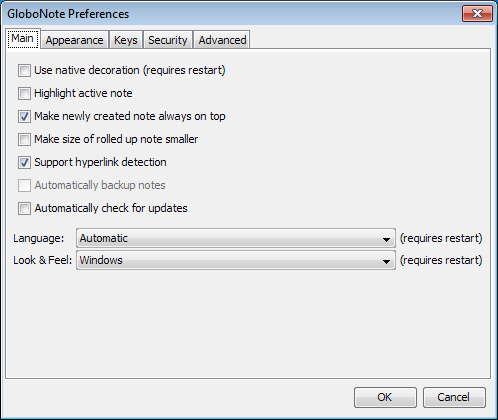
- Use native decoration - When enabled, note will be displayed inside a window and some functionality such as roll-up/down note will be disabled. This option is enabled by default if you are using Linux OS.
- Highlight active note - When enabled, a border will be drawn on the note that is currently selected. The color of the border can be changed in Appearance tab.
- Make newly created note always on top - When enabled, newly created note will always be on top of other window. You can still disable it on the note level if you change your mind later.
- Make size of rolled up note smaller - This will make rolled up note look smaller. This option is also available in note level. When enabled, this will overwrite note level behavior.
- Support hyperlink detection - Detect hyperlinks on notes when Ctrl key was pressed. You can click on the hyperlink to launch default browser.
- Automatically check for updates - When enabled, it will inform you whenever a new version was released.
- Language - Allows you to choose the language to display. When Automatic was chosen, it will try to detect the available language for you. If not detected, it will use English as default language.
- Look & Feel - Allows you to select the look & feel of GloboNote.
Appearance Tab
This tab contains the options to configure the appearance of the note. This is where you can change the date format used in the note and the color of note border.
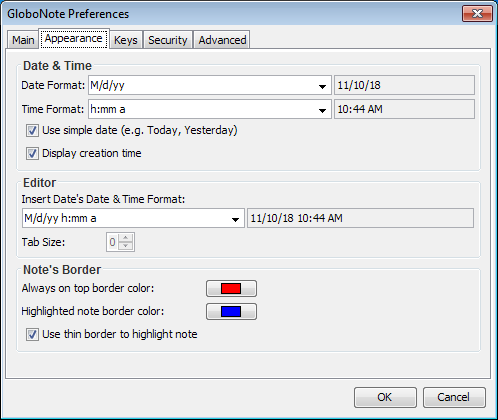
- Date & Time format - The default date and time format to use by the application. You can choose from the predefined format or enter your custom format by using the following notations:
y - Year
M - Month (Ex. MMM to display short name of month such as 'Feb')
d - Day in month
E - Day of week (Ex. EEEE to display day of week such as 'Sunday')
H or h - Hour in day. Capital H for military time (0-23) and small h for regular time (1-12)
m - Minutes
s - Seconds
S - Milliseconds
a - AM/PM marker
z - Time zone (Ex. UTC) - Use simple date - When enabled, it will use user friendly date such as Today, Yesterday, Monday if the date is within last 7 days.
- Display creation time - When enabled, it will include note's creation time in the note's title.
- Insert Date's Date & Time Format - The date & time format to use when inserting date text into note.
- Always on top border color - The color to use to display the border of notes that are always on top.
- Highlighted note border color - The color to use to display the border of note that are currently active.
- Use thin border to highlight note - When enabled, the border of highlighted note will be thinner.
Keys Tab
This tab contains the options to change keyboard shortcuts. It shows a list of available actions, keyboard shortcut it currently bind to and whether it was customized by user
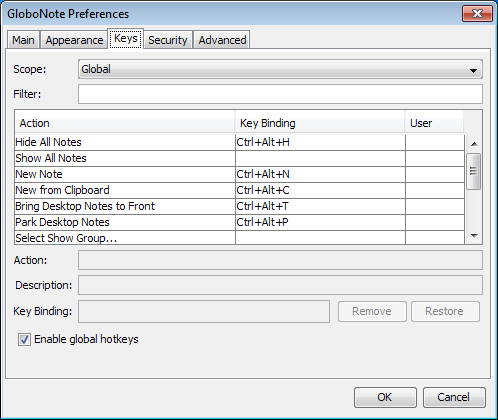
- Scope - Choose whether to show global actions or note actions
- Filter - Filter the action list
- Key Binding - Enter a key combination to replace the current key binding.
- Remove - Remove the current key binding
- Restore - Restore to default key binding
- Enable global hotkeys - When enabled, it allows you to trigger GloboNote global key actions anytime
Security Tab
This tab contains the options to configure the security of GloboNote. This is where you can change the passwords.
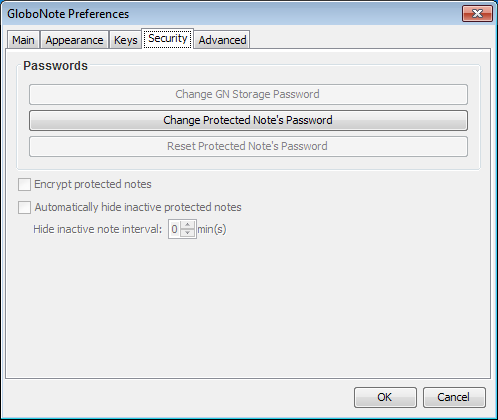
Change Protected Note's Password
Click on the Change Protected Note's Password button to change the password of protected notes.
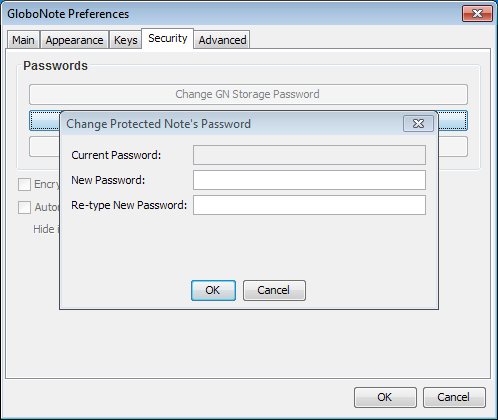
Initially, you don't need to enter current password because the default password is empty. You just need to enter in the New Password and Re-type New Password field. After that, when you want to change your password again, you need to enter the current password you use.
Advanced Tab
This tab is for advanced users.
Advanced - General Tab
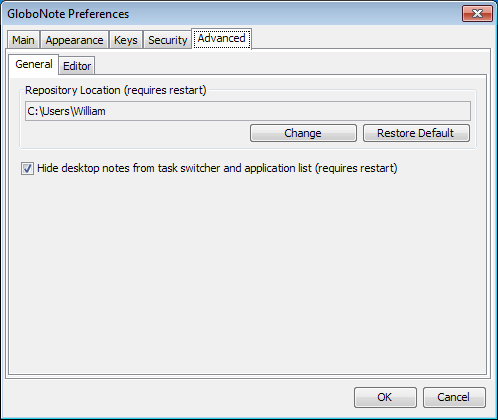
In this tab, you can change or switch the location of GloboNote repository.