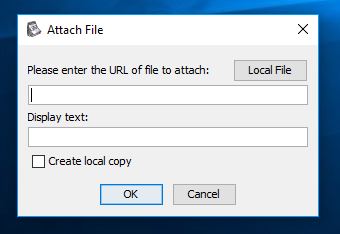Attach files
The attach files feature of GloboNote can be access by right clicking the note then go to Insert -> Attach File. To attach a file you need to specify a display text that will be display on the note as link. Below the display text, there is a check box Create local copy.
When Create local copy was checked, it will create a copy of the file to GloboNote storage. Anything you edit on the file will not affect the original file.
When Create local copy was unchecked, it will just create a link to the original file.
After attaching the file, you can launch it by double clicking on the link. You can also right click on the link to display more option like opening the folder where the file is located.
Attach File Context Menu
- <Filename> - Shows you the filename. Hover the filename to display a tooltip that tells you the full path of this file
- Open File - This will open the file using OS default application
- Open File Location - This will open a file explorer and navigate to the path where file can be located
- Remove Link - Unlink this file attachment