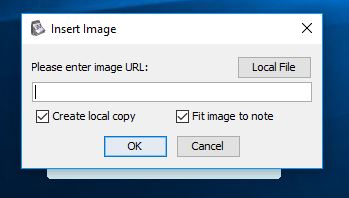Insert Image/Photo
There are 2 ways you can insert an image:
- Using the Note's menu
- Using Clipboard data
Below explained in details on how to use.
Using the Note's menu
You can insert an image file by right click on the note then go to Insert -> Image. Select the image file you want to insert, it can be a URL or local file.
There is a Create local copy check box in the insert image window. If it was checked, a copy of the image file will be created on GloboNote storage, so even if you move the original image to other location, the image will still be showing on the note.
If Create local copy check box was unchecked, it will just link to the original file.
Using Clipboard data
You can paste image directly to the note from clipboard. For example, you take screenshot using Print Screen key, you can paste the image to the note by pasting it or press "Ctrl + V"
Image Context Menu
Right click on the image to show context menu
- <Image filename> - Shows you the filename of the image
- Open Image - This will open the image using OS default image viewer
- Open Image Location - This will open a file explorer and navigate to the path where image can be located
- Actual Size - Resize the image to its actual size
- Fit to note - Resize the image to fit the note size
Note: Make sure you don't display too many notes with images. This might eat a lot of resources and make your system slow.