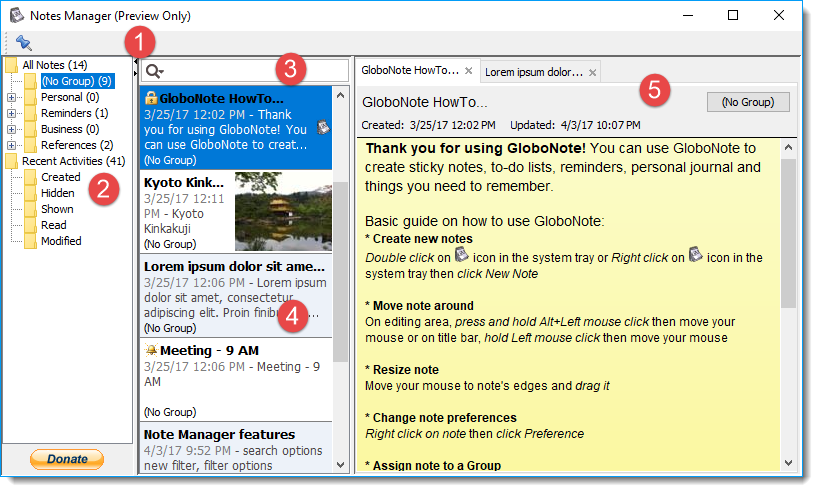1 - Toolbar
Toolbar has one button that lets you toggle whether Notes Manager should stay on top or not.
2 - Filters
Filters lets you narrow the scope of notes to display in note list. It 'All Notes' was selected, you will need to enter search keyword.
- Group Filter - Filter note based on assigned group. Right click on group filters to show context menu. Context menu contains create new note, add group, modify selected group properties and delete selected group.
- Recent Activities Filter - Filter note based on last activity. You can change the range to last 24hr, 48hr or 7 days.
- Created - Filter note based on last created date
- Hidden - Filter note based on last hidden date
- Shown - Filter note based on last shown date
- Read - Filter note based on last read date
- Modified - Filter note based on last modified date
3 - Search
Enter keyword or phrase to further narrow down notes in note list. GloboNote will search the titles and contents of your notes.
Click on the search icon to show context menu. Context menu contains sort by, sort order and whether to include subgroups.
If Recent Activities filter was selected, search context menu allows you to choose the Last x hours/days to return in result.
4 - Note list
Note list displays the contents of the current filter or search results. Clicking a note in the list displays it in the Note Panel. Double click a note in the list will show the note in desktop. Right click a note in the list to show context menu.
- Open in New Tab - Open selected note in separate tab
- Show in Desktop - Show the selected note in desktop
- Hide - Hide the selected note
- Delete - Delete selected note
You can select multiple notes by dragging right side of note list. And by dragging left side of note list then dropping it to a group, selected notes will be reassigned to that group.
5 - Note Panel
This section contains the note title, group, creation time, updated time, and the note body.