GloboNote allows you to set one time alarm or repeating alarm. When the alarm triggers, note will show up or shake to grab your attention. It will also play a sound if configured.
1. To setup alarm, Right click on the note then click Preferences
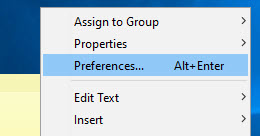
2. Click the "Alarm" tab of the note preference window. This tab allows you to configure the Alarm of respective note. Below is the Alarm settings window.
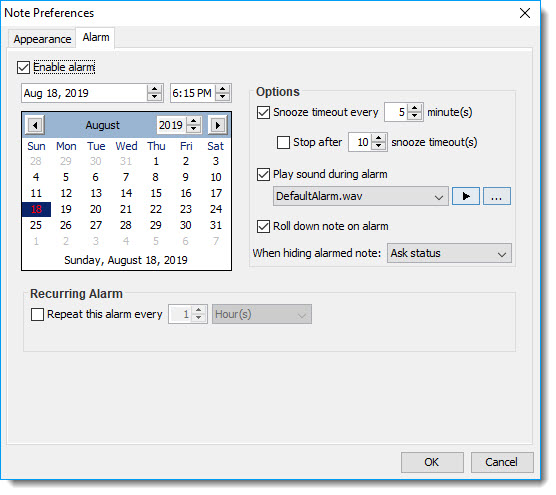
In this windows you can select the date and time when the note will show and play custom sound.
- Enable alarm - Enable this option to activate alarm.
- Snooze timeout every X minutes - Enable this option if you want the note to alarm you again after a period of time
- Stop after X minutes - When Snooze timeout every X minutes was enable, you can also enable this option to make the note stop alarming again after a number of snooze timeouts.
- Play sound during alarm - Enable this option if you want a sound to be played when alarm triggers.
- Change alarm sound/Play custom sound - Change the alarm sound to be played, you can select your custom sound file. GloboNote supports wav, aiff and mp3 file.
- Roll down note on alarm - Enable this option if you want to display the actual size of note when alarm triggers.
- When hiding alarmed note - Allows you to select default action to take when you hide an alarmed note.
- Ask status - It will prompt a confirmation window to ask whether you have completed your task in this reminder
- Mark as completed - It will automatically consider this reminder as completed
- Just hide - Just hide the note without prompting anything or marking it as completed
- Recurring Alarm - Enable this option if you want recurring schedule.
3. After setting up the alarm, click OK to apply changes.




