Like other sticky notes, GloboNote offers a program Menu from where you can access all its functions, including creating new notes, showing all notes, hiding all notes, changing configurations, etc. The GloboNote menu can be accessed from 2 different locations, as showed below:
- Right clicking on the tray icon, like image shown below
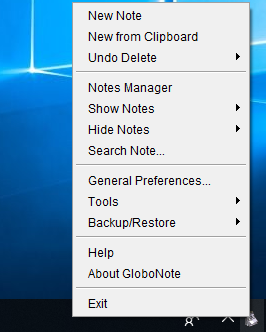
- Right clicking on any note a Context menu will appear, then highlight GloboNote Menu. This is a compact version of GloboNote menu. It only contains most used functions.
Check below to find a description for each item from GloboNote menu:
New Note
Creates a new note. This has the same effect as double clicking on tray icon. By default, this function has a keyboard shortcut of "Alt-Shift + N", which can be pressed when you have selected a note.
New from Clipboard
Creates a new note and paste clipboard content into the note. By default, this function has a keyboard shortcut of "Ctrl-Alt + C", which can be pressed when you have selected a note.
Undo Delete
This is where deleted notes are stored. You can restore deleted note by clicking on the note under this menu item. Deleted notes cannot be restored after you restart GloboNote.
Note Manager
Open Note Manager window. Note manager allows you to easily organize and search notes.
Show Notes
This is where hidden notes can be located. Under this menu, there is an option for you to show all notes, show notes by group, show alarmed notes, bring all notes to front and park/unpark notes.
Hide Notes
This is where you have the option to hide all notes, hide alarmed notes or hide by group.
Search Note...
This will open up a Search Window for you to easily search note.
General Preferences
Opens up GloboNote Preference window, where you can customize everything about GloboNote.
Tools
Contains Free Memory to free up GloboNote memory.
Help
When selected it will redirect you to online help page
About GloboNote
Show GloboNote about window and checks for updates.
Exit
Exit GloboNote




