Make sure you have downloaded the latest version of GloboNote. If not, you can go to download section. You also need to make sure that you have Java Runtime Environment 8 or higher installed in your machine.
Check if your machine have Java installed
Windows
- Open Control Panel > Uninstall a program (Add/Remove Programs)
- Search for Java
- You should be able to find something like image below

Linux/Mac OS
- Open Terminal/Console
- Type 'java -version'
- You should see some message about Java version number such as image below
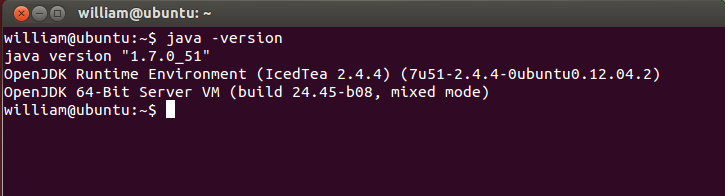
You can skip below steps and proceed to Installation if Java was installed.
Install Java Runtime Environment
First, you need to install Java Runtime environment 8 or higher. To install, follow these steps:
Windows
- Download Java for free.
- Execute the downloaded installer and follow the installation instruction
Linux
Usually, Linux provides a package manager for you to install/remove software. Below steps assume that you are using Ubuntu and package manager is available.
- Launch Synaptic Package Manager
- Search for Java Runtime Environment
- Install Java 8 Runtime
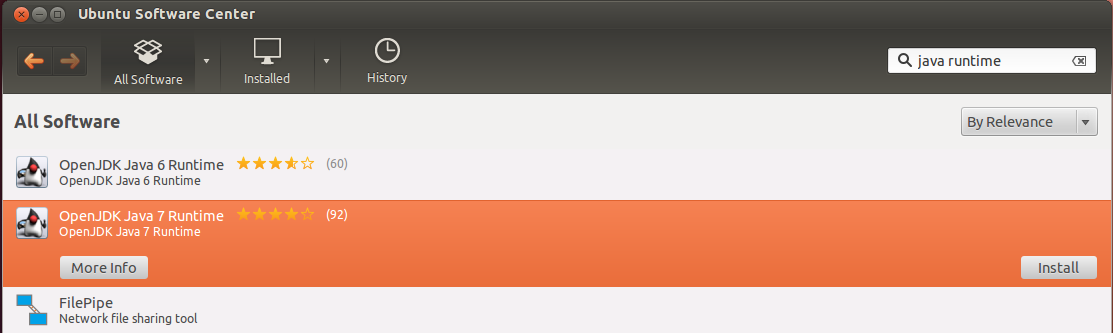
Mac OS
Java installation guide for Mac OS is available at Java website.
Install GloboNote
The installation steps is different depending on the package you have downloaded. A detailed installation guide is available. Basically, you just need to extract the files to a folder or execute the installation package to install GloboNote.
Start GloboNote
After you have installed GloboNote, you can launch the application by executing 'GloboNote.exe' or executing 'run.sh' if you are using Linux or typing 'java -jar GloboNote.jar' in terminal. A configuration window will show up. For details about this configuration window, please read Running for the First Time.




