GloboNote can be installed in any Operating Systems that has Java 8 or higher installed. This means it can run on macOS, Linux, Windows 10 or older version of Windows both 32 and 64 bit versions of these Operating Systems.
Install GloboNote
There are different downloadable package available for GloboNote. You need to choose the package that is suitable for your platform. If you are using Windows operating system, it is recommended to download the executable file. Download the zip file if you don't have administrative rights to install application or you are using non-Windows OS.
Executable File (.exe for Windows)
- Execute the downloaded file (Ex. globonote-1.4.exe).
- Select the directory where you want to install GloboNote then click Next.
- Select the installation options. Choose whether to create desktop icon and whether to start GloboNote automatically
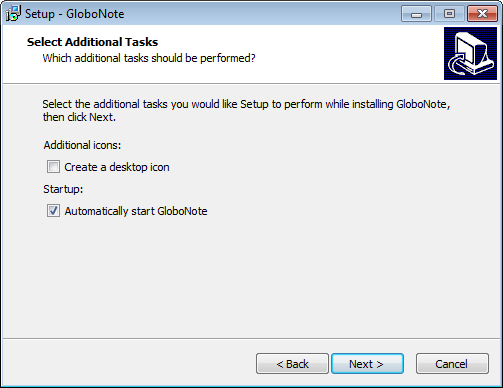
- After installing, you can choose whether to launch GloboNote.
Compressed File (.tar.gz or .zip for Linux or Other OS)
- Extract the downloaded file (Ex. globonote-1.4.tar.gz or globonote-1.4.zip) to a folder
- To run GloboNote, open the extracted folder then launch run.sh or GloboNote.jar
An alternative way to run GloboNote.jar is to open your Console/Terminal then go to GloboNote directory and type
'java -jar GloboNote.jar'
Compressed file for Mac OS (globonote-mac-*.zip)
- Extract the downloaded file (Ex. globonote-mac-1.6.zip)
- Move the extracted file to Application folder
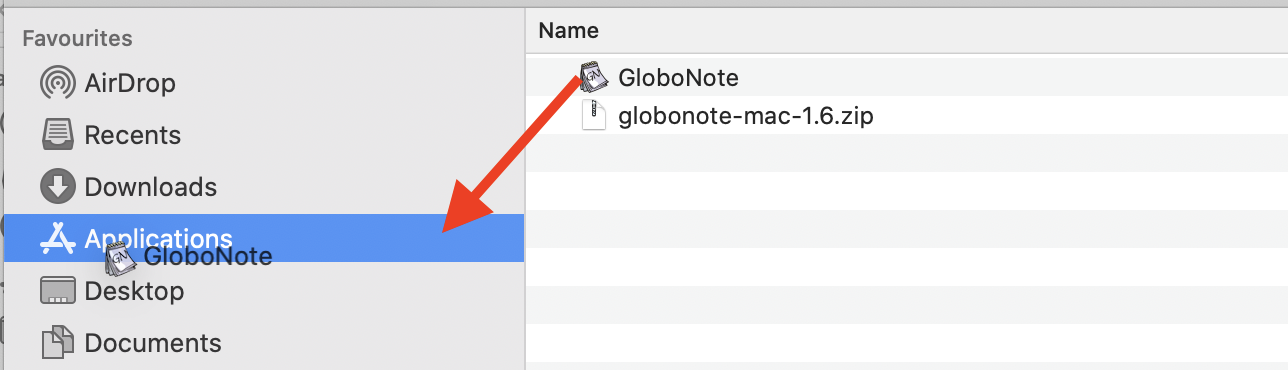
- Before running GloboNote for the first time, make sure in Security & Privacy it allows apps downloaded from Apps store and identified developers
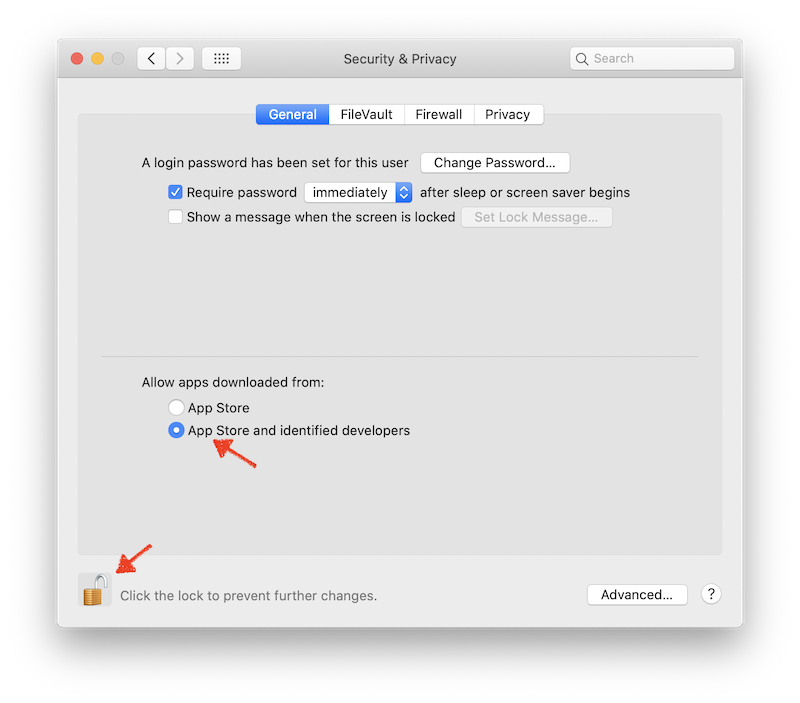
- Open GloboNote
- Click Cancel when you see a prompt about cannot open GloboNote
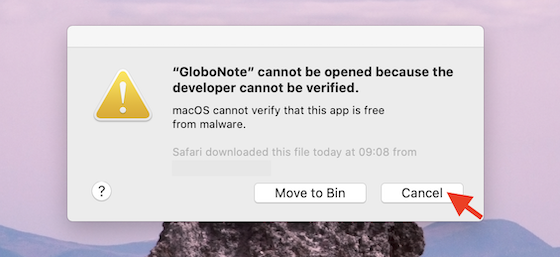
- Open System Preferences > Security & Privacy
- Click Open Anyway
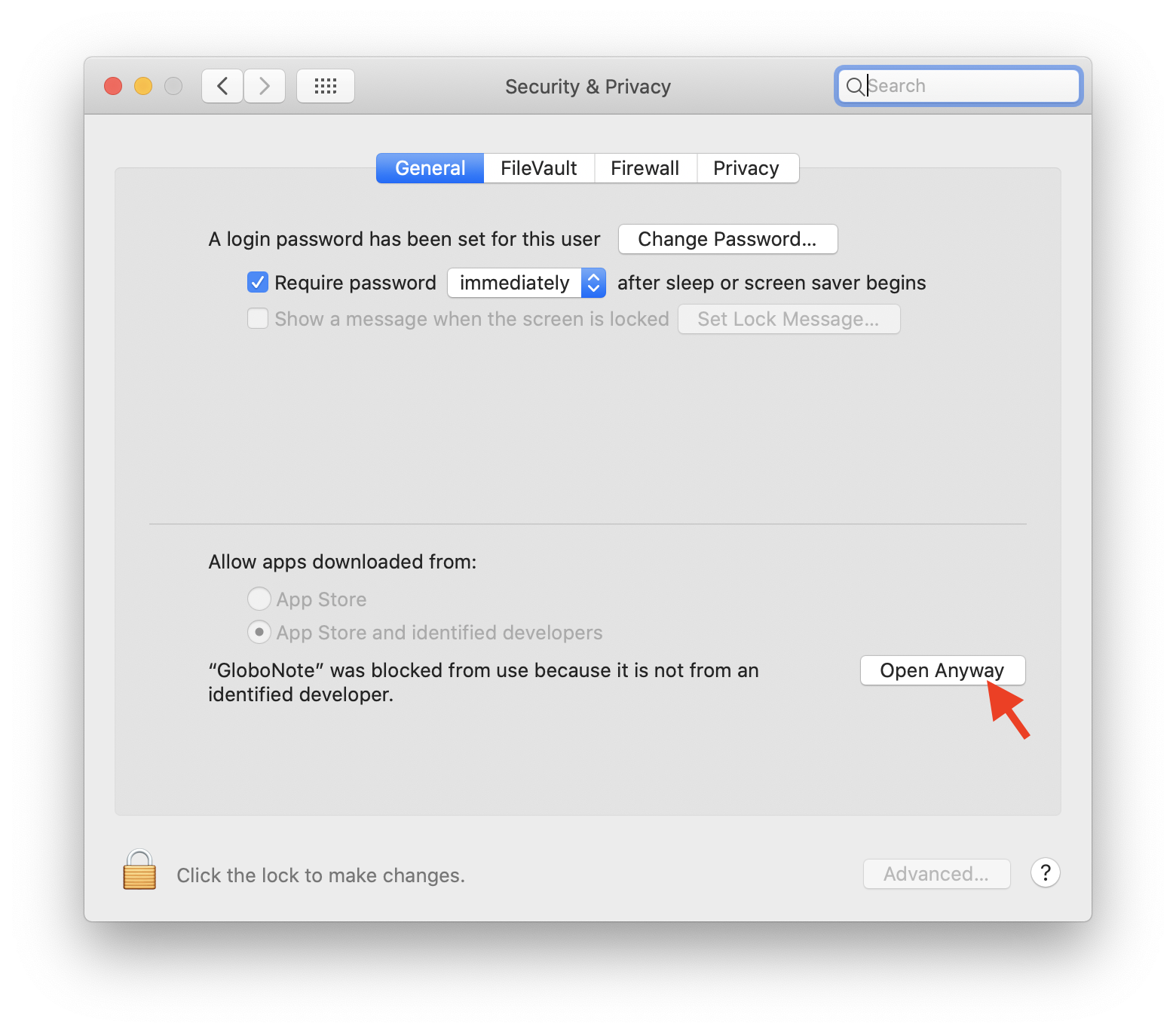
- It will prompt again, click Open to run GloboNote
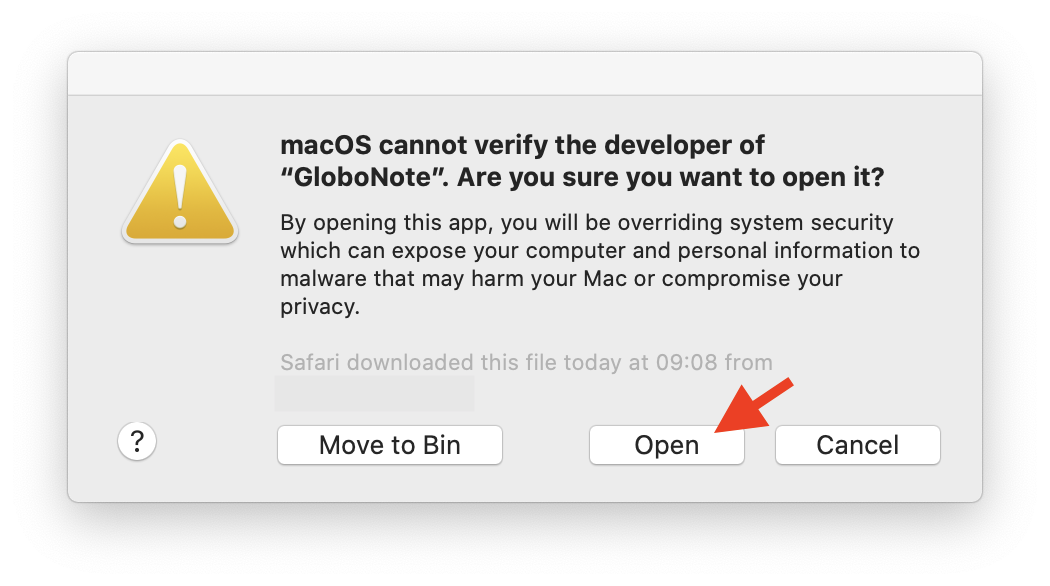
- Close Security & Privacy
Note: You can change the Security & Privacy back to allow apps downloaded from App Store once you have successfully run GloboNote




