Group are collections of notes. Each note can be assigned to one Group. By default, new notes are assigned to '(No Group)'. You can create additional group or subgroup and set it as default group.
Group Window
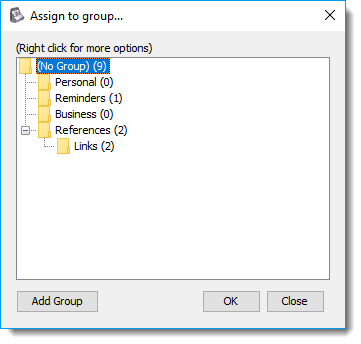
Group window shows you all the groups and subgroups you have. There are several places that you can show Group Window:
- In note, right click to show context menu > Preferences... > click Change group button
- In note, right click to show context menu > Assign to Group > click More Groups...
- In note's title bar, click the down arrow > Assign to Group > click More Groups...
- In GloboNote Menu > Show Notes > Select Group...
- In GloboNote Menu > Hide Notes > Select Group...
Assign Note to Group
Assign notes to a group so it will be easier to find later. To assign note to a group:
- Right click note to show context menu > Assign to Group
- Use Note Manager
Change Default Group
The default group is '(No Group)'. To change default group
- Create a new note
- Open Note Preferences
- Select a group that you want to make it as default
- Check 'Use this preference for new notes'
- Click OK
Show/Hide Notes by Group
GloboNote allows you to show or hide note by Group.
To show notes by group, open GloboNote Menu > Show Notes > Select Group...
To hide notes by group, open GloboNote Menu > Hide Notes > Select Group...
Manage Groups
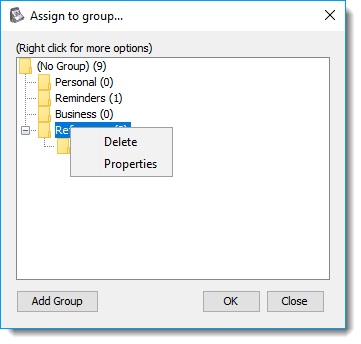
You can add/delete/rename group using Group Window. Right click to show context menu




